The Data Update feature incorporates the functionality of a legacy application called "DLX Update Monitor." This can be used to view recent announcements and track data updates.
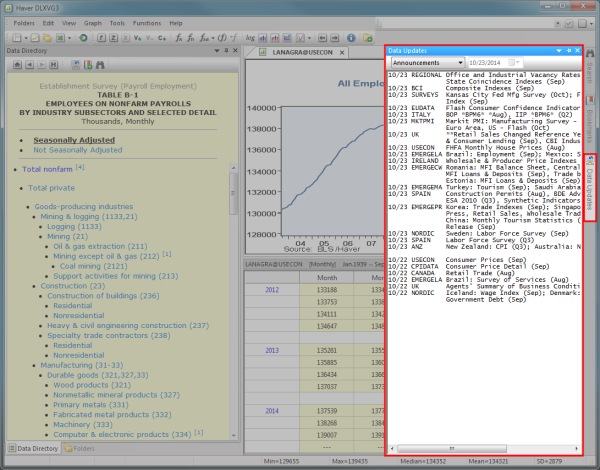
 It only includes updates that were last ran from "Update Haver Databases." If you are not seeing an expected update, please run "Update Haver Databases."
It only includes updates that were last ran from "Update Haver Databases." If you are not seeing an expected update, please run "Update Haver Databases."
- Open the data updates panel by doing one of the following:
- Click show data updates from the navigation menu bar
- Click the tab on the edge of the workspace

- Click on the drop-down arrow of the data updates panel
 and select a category to view the groups in that category
and select a category to view the groups in that category - Double click on the group you wish to view
- The series in that group will be listed on the bottom half of the data updates panel along with the number of series updated:
- If a group has more than 100 series associated with it, the number of series will show 100+
- To see additional series in that group, scroll down to the bottom of the list and select
- A maximum of 100 series will be listed at a time
- Double click on the desired series to add it to the active graph
 By default, updates are sorted based on time. To sort based on Database, Group, Series or Descriptor click the corresponding column header.
By default, updates are sorted based on time. To sort based on Database, Group, Series or Descriptor click the corresponding column header.
The following instructions are only available to auto-update clients:
To view your list of monitored groups, click the drop-down next to Announcements and select Monitored. There are two ways to monitor a group:
- Using the data table:
- Open a data series
- Right click on the series in the data table
- Select
- Using the data updates panel:
- Repeat the steps above to view a recent data update
- Click the check box next to the group you wish to monitor
 If DLXVG3 is not the active window at the time of an update for a monitored series, it will flash in the background to notify you of the update. When a group you are monitoring is updated, the group will be bolded and the data updates icon will change to a green star
If DLXVG3 is not the active window at the time of an update for a monitored series, it will flash in the background to notify you of the update. When a group you are monitoring is updated, the group will be bolded and the data updates icon will change to a green star  until you view the update.
until you view the update.
The following instructions are only available to auto-update clients:
To view your list of monitored series and groups, click the drop-down next to Announcements and select Monitored. There are two ways to monitor a data series:
- Using the data table:
- Open a data series
- Right click on the series in the data table
- Select
- Using the data updates panel:
- Repeat the steps above to view a recent data update
- Click the check box next to the series you wish to monitor
 If DLXVG3 is not the active window at the time of an update for a monitored series, it will flash in the background to notify you of the update. When a data series you are monitoring is updated, the data series will be bolded and the data updates icon will change to a green star
If DLXVG3 is not the active window at the time of an update for a monitored series, it will flash in the background to notify you of the update. When a data series you are monitoring is updated, the data series will be bolded and the data updates icon will change to a green star  until you view the update.
until you view the update.