Edit the text for graph titles, legends and source.
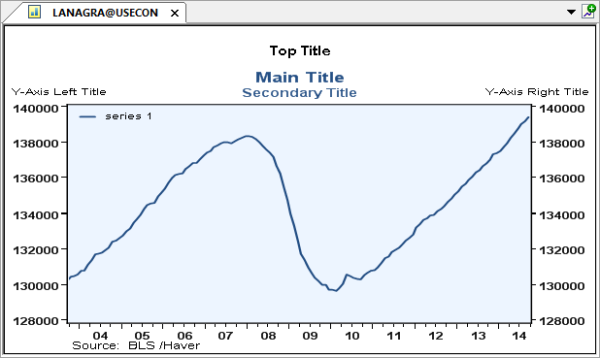
The default settings for titles are as follows according to the number of variables in the graph:
- 1 - 2 variables
- Both main and secondary titles are displayed
- 3 - 4 variables
- Only main titles are displayed
- 5+ variables
- Legends and an editable top/master title appears
 To change the default to display the main titles and top title go to or > > uncheck "Use as Master Title" under Top Title.
To change the default to display the main titles and top title go to or > > uncheck "Use as Master Title" under Top Title.
Main titles are displayed by default when there are up to 4 variables in the graph.
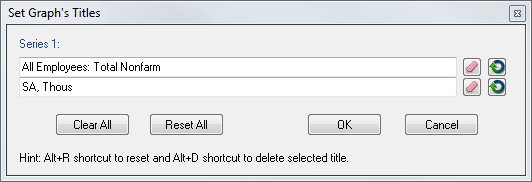
Edit the Main Title(s)
- Open the title dialog by doing one of the following:
- Go to > >
 T
T- Double click on the main title
- Edit the text then click OK or
 ENTER
ENTER
Move the Main Title(s)
- Right click on the main title
- Select the item
- Drag and drop the item
Remove the Main Title(s)
- Right click the graph > or
- Go to the Titles tab
- Under Top Title, check "Use as Master Title"
Clear/Reset the Main Title(s)
- With the title dialog open click the clear button
 or for multiple titles
or for multiple titles - With the title dialog open click the reset button
 or for multiple titles
or for multiple titles
The top/master title is not displayed by default, but can be used as the graph's overall title.
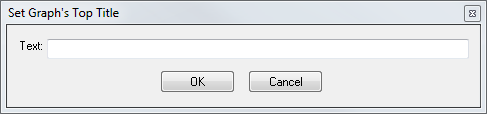
Add a Top Title
- Open the top title dialog by doing one of the following:
- Go to > >
 ALT + T
ALT + T
- Edit the text and click OK or
 ENTER
ENTER
Move the Top Title
- Right click the top title
- Select the item
- Drag and drop the item
Remove the Top Title
- Right click the graph > or
- Go to the Titles tab
- Under Top Title, uncheck "Use as Master Title"
Delete the Top Title
- Open the top title dialog by doing one of the following:
- Go to > >
 ALT + T
ALT + T
- Delete the text and replace it with a blank space
By default, Y-Axis' titles are not displayed.
Show Y-Axis Title
- Go to > >
- Select
Edit Y-Axis Title
- Do one of the following:
- Go to > > >
- Double click on the Y-Axis Title
- Edit the text and click OK or
 ENTER
ENTER
By default, legends are not displayed.
Show Legends
- Do one of the following:
- > >
 CTRL + L
CTRL + L
Edit Legends
- Do one of the following:
- > >
 CTRL + ALT + L
CTRL + ALT + L
- Edit the text and click OK or
 ENTER
ENTER
By default, the full source/Haver Analytics is displayed.
Edit the source
- Right click on the source
- Edit the source's style property in Options
- Click save from the template options toolbar
 To modify the style of the titles, right click on the item.
To modify the style of the titles, right click on the item.