A recession begins just after the economy reaches a peak of activity and ends as the economy reaches its trough. Between trough and peak, the economy is in expansion.
Turn on/off recession shading
- Click Recession Shading
 from the Graph Settings toolbar
from the Graph Settings toolbar - Go to > >
-
 R
R
Example
U.S. recession shading applied to LANAGRA@USECON.
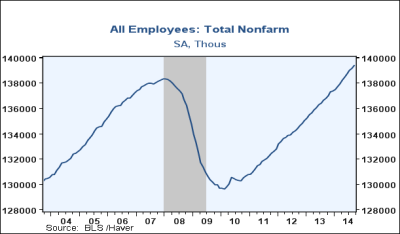
Turn on/off recession lines
- Go to > >
-
 ALT + R
ALT + R
Example
U.S. recession lines applied to LANAGRA@USECON.
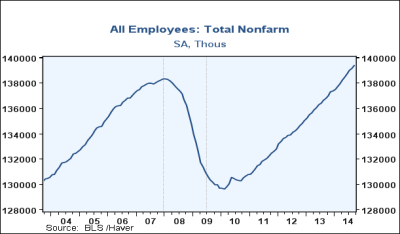
The default recession shading uses U.S. peaks/troughs.
Temporarily change recession country
This will apply to the current session of DLXVG3 and this country's recession will be applied to all active graphs with recession toggled on.
- Go to > > or
- Select the country or custom recession
Change default recession country
- Go to >
- Select Recession on the left
- Change the default recession country from the drop-down list
 The recession does not change automatically based on the data source. You must manually change the recession country as explained above to match the data source. You can now set a custom recession as your default recession.
The recession does not change automatically based on the data source. You must manually change the recession country as explained above to match the data source. You can now set a custom recession as your default recession.
Create a custom recession
- Go to > > >
- Specify the peak and trough in 4-digit year and 2-digit month format (YYYYMM)
- Enter the name of this custom recession in Recession Name
 Right click on the table to add/delete/insert more peaks/troughs. You can also copy and paste.
Right click on the table to add/delete/insert more peaks/troughs. You can also copy and paste.
Apply a custom recession
- Go to > >
- Click the name of the recession you want to apply
Modify a custom recession
- Go to > > >
- Select the custom recession you wish to modify from the drop down list
- Edit the values
- Click OK or
 ENTER
ENTER
Remove a custom recession
- Go to > > >
- Select the custom recession you wish to remove from the list
- Click OK or
 ENTER
ENTER
Custom recessions can be shared by exporting/importing them into DLXVG3.
Export a custom recession
- Go to > >
- Select the custom recession
- Click on the folder icon
- Enter a name for the file, select the desired folder, then click
- Click
 Recession files are saved with a .rec extension.
Recession files are saved with a .rec extension.
Import a custom recession
- Go to > >
- Browse to the folder of the custom recession file
- Select the .rec file
- Click OK or
 ENTER
ENTER