Bookmarks can be created and stored, enabling you to quickly navigate to your favorite or frequent menu pages.
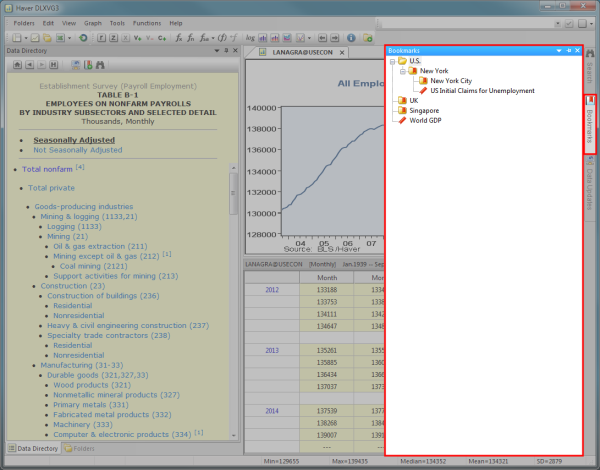
To open the bookmarks panel do one of the following:
- Go to > >
- Click on the tab on the edge of the workspace
- Click the drop-down arrow of the default button
 and select
and select
 To keep the bookmarks tab opened, click on the pin
To keep the bookmarks tab opened, click on the pin  .
.
Create a bookmark
- Navigate to the desired menu page you wish to bookmark
- Click add a bookmark from the navigation menu bar
- Enter the name for your bookmark
-
 ENTER or click outside the name
ENTER or click outside the name

Rename a bookmark
- Open the bookmarks panel
- Right click the bookmark you want to rename
- Select
-
 Enter or click outside the name
Enter or click outside the name
Delete a bookmark
- Open the bookmarks panel
- Right click on the bookmark you wish to delete, then select
Create folders
- Open the bookmarks panel
- Right click anywhere in the bookmarks panel
- Select
Rearrange bookmarks/folders
- Open the bookmarks panel
- Select the item
- Drag and drop it to where you want
Delete bookmarks/folders
- Open the bookmarks panel
- Right click the item
- Select
 Deleting a folder will delete all contents residing in it.
Deleting a folder will delete all contents residing in it.