DLXVG3's graphs can be exported into Excel.
- Right click on the graph area and select
- The data table is now replaced by the Haver Excel Interface:
- Right click in the Haver Excel window and select :
- Select when prompted, name the file and click . The file can now be opened in Excel.
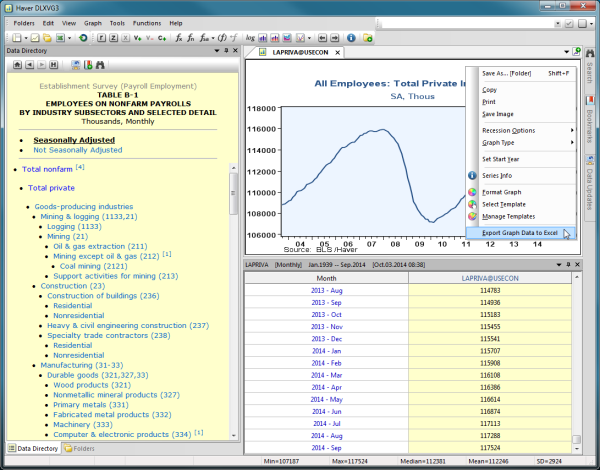
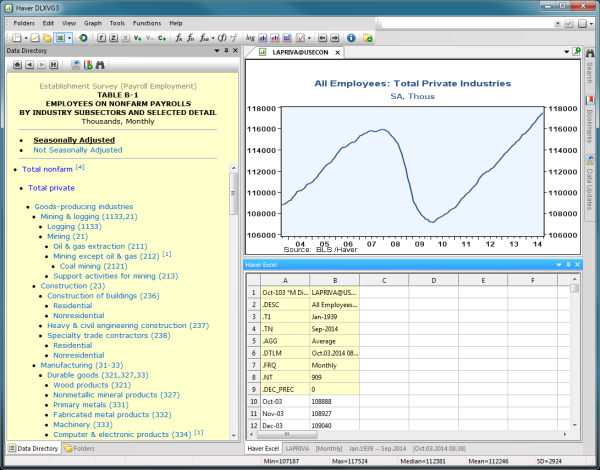
 The data retrieval will use the start date displayed on the graph and a dynamic end date so the data can be updated next month.
The data retrieval will use the start date displayed on the graph and a dynamic end date so the data can be updated next month.
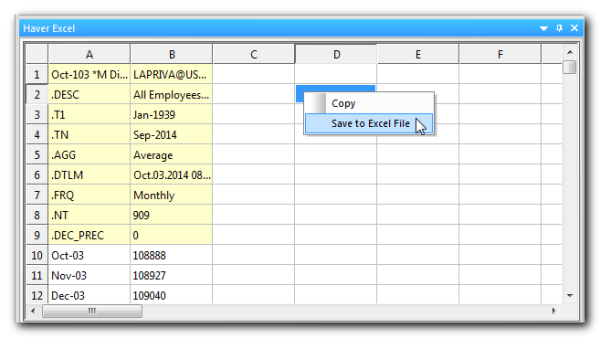
 This is not an actual Excel worksheet
This is not an actual Excel worksheet
See Export to Excel for more information.